
With every iOS update, Apple quietly adds additional features under its accessibility category. These features are there to give people and customers alternatives to how they interact and use their iPhones. When iOS 17 was announced, they added a new feature called Personal Voice. This new feature seemed terrific; it was a way to train your iPhone to speak and sound like you, literally. But now it’s been almost 2 years since its release. So, how well does it work?
If you want to get a hands-on look at some of these features, be sure to catch our video here. The first 20 seconds of the video showcase what the personal voice sounds like.
How to setup?
While the setup process is relatively simple, it does take some time. You need at least 15 minutes for the reciting of your voice, and then you have to leave it charging and locked in order for it to render (I just let it do it overnight). Here are the steps:
- Head to settings > accessibility > personal voice (under Speech section)
- Tap on Create Personal Voice

You need to set aside some time from here to get this done. You will be walked through a series of 150 short phrases. These will be just statements, questions, and exclamations. The idea here is for your phone to hear you in multiple types of inflections and intonations. It does take about 15 minutes for the whole process. You can pause it, but I would recommend not doing that because it tends to mess with the process. Once the phrases are complete, it will ask you to leave the phone locked and charging for the voice to process. It should be ready to go by the next morning.
How does it work?
Now that it is all set up, you must ensure it is turned on. Under the same Speech section as the Personal voice settings, there is a live speech section. Tap in there and make sure it’s turned on. This is what will allow you to actually access it and use it when needed.

Once that is turned on, you activate it by triple-pressing your lock button. This brings up a menu with the live speech option. Tap on live speech, and you can begin typing away what you want your phone to say in your voice. Since this is an accessibility feature, this UI sits on top of anything you are doing. While this is up, you can still interact with the main iPhone screen, which I think is awesome.
My thoughts
So the million-dollar question: does it sound like me? It does and it doesn’t. I highly recommend watching our video to hear what the personal voice sounds like. The way I would describe it is if someone robotized my voice. The essence of my voice is there, but it doesn’t sound natural. There are some phrases and occasions where it does sound good, but 50% of the time, it sounds robotic, the inflections are a bit off, and the speed of the speech is weird. I wish there was a setting that allows you to play with the speed of speech and maybe voice pitch to really hone in on it.
The good thing is that it is clear, so you 100% understand what is being said, and I think that is the main point of this feature. But, it’s a ways away from 100% sounding like you.
Final take
While we are still a bit away from the voice actually sounding like you, I love that this is even an option. Imagine if you were told you would lose your voice; this would be a great way to hold onto it in some way. Or if you are a singer and you were told to rest your voice for a week, this could come in handy.
Apple has also come out and said that personal voice is getting a big revamp with iOS 26 being announced on June 9th. We will revisit this feature to see if there were any substantial improvements. Let me know with a comment if you have tried this feature. Is this something you would use? Do you find it creepy? Are there other 3rd party solutions for this that you have tried? Let’s discuss below!
FTC: We use income earning auto affiliate links. More.


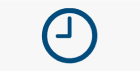
Comments